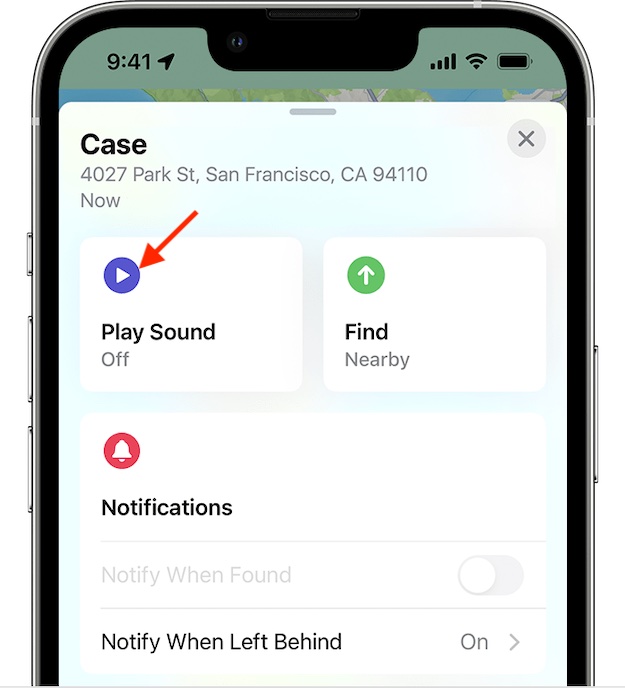Use Precision Finding to Locate Lost AirPods Pro 2
Let’s first take on some important questions upfront! Since they are fundamental, sorting them out could help you have a better understanding.
What is Precision Finding and How Does It Work?
First introduced with AirTag, Apple’s famed item tracker, Precision Finding is designed to let you find your misplaced item more accurately. Powered by the U1 Ultra Wideband chip, it uses Bluetooth signals from the lost AirPods to relay their location. Since the charging case of the AirPods Pro second generation also comes with the U1 chip, you can also use the Precision Finding functionality to locate your misplaced case as well. Provided you have an iPhone equipped with the U1 chip, you can more accurately determine the distance and direction of your earphones with the help of the Precision Finding feature. It uses cues from multiple important components including the gyroscope, accelerometer, and camera to provide guidance through visual feedback, sound, and haptics. Hence, locating items feels more convenient.
Which iPhone Models Support Precision Finding?
When it comes to locking notable features to the latest iPhone models, Apple seems to have mastered this art unlike ever before. Pretty much in tune with other major features like Live Text in Video and the background removal tool, Precision Finding has also been made exclusive to the newer models. Take a look at the devices that support this feature:
iPhone 11 iPhone 11 ProiPhone 11 Pro Max iPhone 12iPhone 12 mini iPhone 12 ProiPhone 12 Pro MaxiPhone 13 iPhone 13 mini iPhone 13 Pro iPhone 13 Pro Max iPhone SE 2 iPhone SE 3 iPhone 14 iPhone 14 Plus iPhone 14 Pro iPhone 14 Pro Max
Is Ultra Wideband Supported in Your Country or Region
Due to security concerns, the Ultra Wideband is not supported in some countries. Therefore, make sure you are living in a country where it is available. For those unfamiliar, Ultra Wideband is a radio technology. What makes it such as big deal is the ability to transmit a large amount of data over a wide spectrum of frequency bands by consuming very low power. Though the unavailability of the Ultra Wideband is disappointing, you can play sound on your AirPods Pro 2 to find the misplaced earphones.
How to Locate AirPods Pro 2 Using Precision Finding
- First off, make sure your AirPods are connected to your iPhone.
- Now, open the Settings app on your supported iPhone and tap on the AirPods tab under your Apple ID.
- Scroll down and tap on Show in Find My.
- Next, launch the Find My app and hit the Devices tab.
- Here, you should see your list of devices. Select your AirPods and tap on Find.
- If the “Nearby” appears on the screen, the Precision Finding feature is available.
- Next up, follow the onscreen instructions to move around to locate your AirPods. You should see an arrow on the screen pointing you in the direction of the AirPods. Additionally, it will also show the approximate distance about how far away your earphones are. Do note that if your earphones are placed on a different floor, a quick note will appear on the screen. While you are approaching the lost AirPods, the haptic feedback from your phone along with the audio cues will confirm that you are getting closer to your misplaced item. The best part? As you approach your misplaced AirPods, the graphic of the AirPods seamlessly shifts. And once you have found your AirPods, Precision Finding will exit. That’s pretty much it! Note:
If you would like to add an extra layer of safeguard against loss, I would recommend you set up separation alerts on your iPhone to get alerts when you leave the AirPods Pro 2 behind. Notably, it also works with AirPods Pro 1st generation, AirPods 3, and AirPods Max. Do note that Apple also offers a pretty straightforward way to put the AirPods Pro 2 in the lost mode if the need ever arrives (unfortunately).
Wrapping Up…
So, that’s how you can get the most out of the Precision Finding feature to locate your pricey AirPods if they ever get misplaced or go missing. Having tried this feature, I can vouch for its effectiveness. I guess your story may not be too different from mine after taking a close look at it. Read more: How to Permanently Delete Messages in iOS 16 on iPhone and iPad