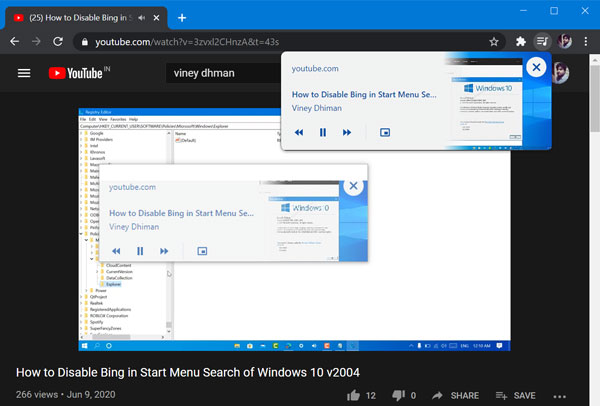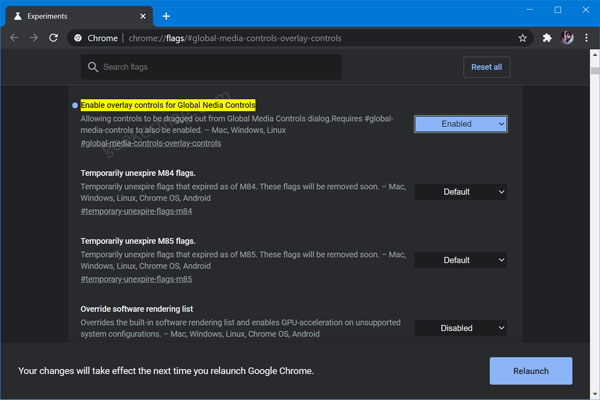Those who don’t know, Global Media Controls UI in Chrome users can control video and audio playing in the browser from the single menu. First, Google introduced flag to enable the GMC flyout and then added another flag to enable the PIP Mode button in Global Media Control UI. With this change, Google made GMC aka Media Hub more useable. You might be interested in reading – Error Code: DLG_FLAGS_INVALID_CA in Chrome
Enable Movable Global Media Controls in Google Chrome
As of writting this blog post, the feature is available behind the flags and users have to enable it manually. If you’re interested in making Global Media Controls UI moveable, then here’s what you need to do: Make sure, you’re using the latest version of Chrome Canary channel. Next, you need to visit this flag address: chrome://flags/#global-media-controls-overlay-controls, and using Enable overlay controls for Global Media Controls drop-down change the settings from Default to Enabled. Click on the Relaunch button to apply the changes. After doing this, you need to visit Youtube.com and play video of your choice. Next, click on the GMC icon available on the toolbar to pop-out the UI. Now if you try to drag Global Media Controls Flyout, then it will become moveable and you can place it anywhere on the screen. Moveable GMC flyout is still in beta stage and is not working properly. You can see black background while moving it on the screen. If you’re using Microsoft Edge as a default web browser, then you can also Enable Global Media Controls button in Microsoft Edge Chromium