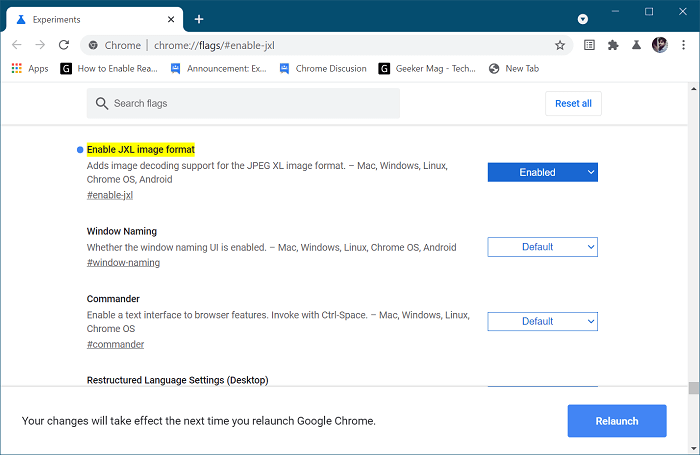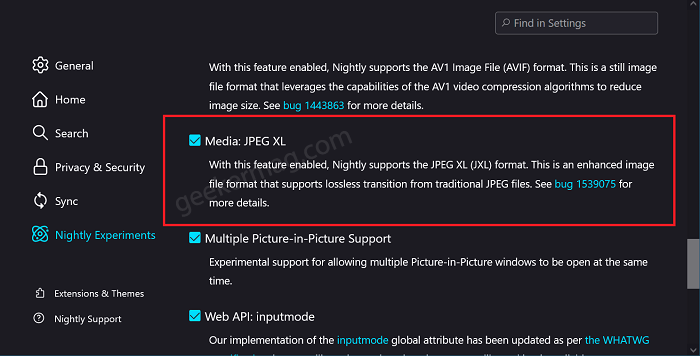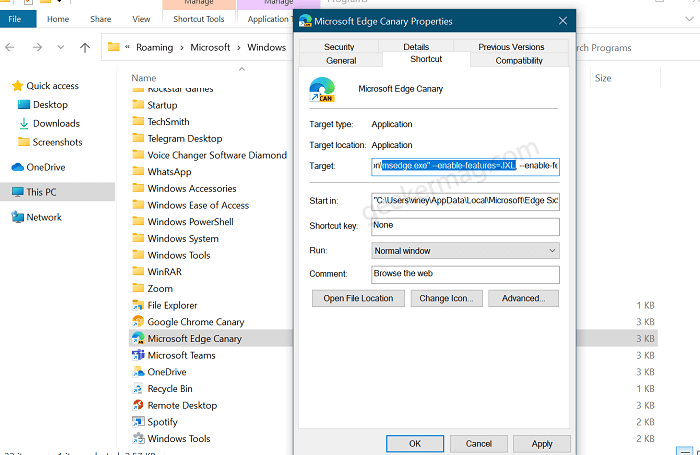Enable JPEG XL Image format in Chrome, Edge, and Firefox
Some popular modern web browsers like Chrome, Edge, and Firefox have already added support for JPEG XL Image format behind the flags. In case, you want to become the first one to access this functionality, then here’s how you can do that:
Google Chrome
In the latest version of Chrome Canary, you need to visit this: chrome://flags/#enable-jxl flag address. Using Enable JXL image format drop-down, change the setting from Default to Enable, and then Relaunch. Doing this will adds image decoding support for the JPEG XL image format.
Firefox
In the latest version of Firefox Nightly, you need to visit this: about:preferences#experimental. Doing this will take you to Firefox Nightly Experiments settings. Here, scroll down to and check the box for Media: JPEG XL. Doing this will instanlty add support for JPEG XL (JXL) format in Firefox.
Microsoft Edge
In Edge Chromium, the process to add support for JPEG XL is quite complicated and you need to enable flag via Edge Properties shortcuts. In Start menu search, type Edge Canry and when it appear in search results, right-click and select Open File Locations. Here, right-click on Microsoft Edge Canary shortcut and select Properties. Head over to Target section and then paste this –enable-features=JXL after msedge.exe. Click Apply/OK and restart your browser. Doing this will add support for JPEG XL image format in Microsoft Edge. What are your thoughts about JPEG XL Image Coding System? Are you going to give it a try? We would like to hear from you in the comments