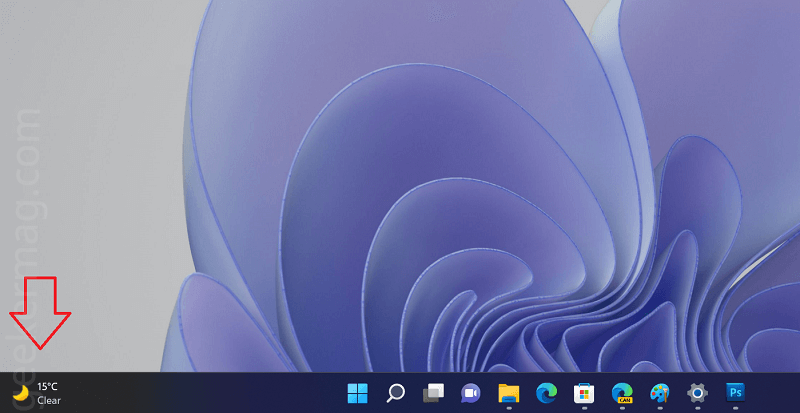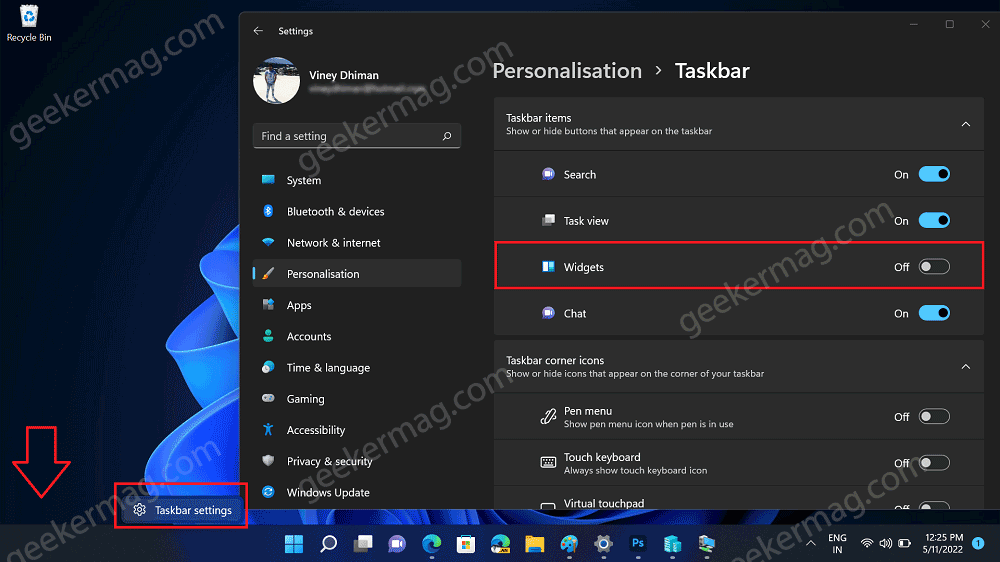As of now, the Widget button is available next to the Task view button no matter if taskbar icons are aligned to the center or moved to the left side. Microsoft has now decided to offer users an improved Widget experience in Windows 11. In the new Widget experience in Windows 11 users will get the following things:
The widget button will be moved to the left side of the taskbar if the taskbar icons are centered and aligned. While remaining in the same location when taskbar icons are left-aligned.Local weather will be integrated into the new Widget button. Remember, News and Interest feature in Windows 10 appear on the right side of the taskbar. Similarly, the Widget button will show the weatherYou can launch the Widget board by hovering the cursor over the Widget button.
Enable or Disable Weather Widget Button on left side of Windows 11 Taskbar
Microsoft has started rolling out the updated Widget button with the weather over it. If you have installed February KB5010414 (OS Build 22000.527), then it’s enabled out of the box. Even after installing this above, if the changes aren’t reflected for you, then make sure you’re running the latest version (421.20070.305.0) or above the Windows Web Experience Pack for Windows 11. You can head over to Microsoft Store and update the app. Check out a glimpse of how the new Widget button will look like: Disable Weather widget on Windows 11 Taskbar If you’re not a Weather widget button and want to disable it on the taskbar, then here’s how you can: Right-click on the Taskbar and select Taskbar settings Under the Taskbar items section, locate the Widgets entry and move the slider for the option to OFF position. Doing this will remove the Weather widget no matter whether taskbar icons are centered or left-aligned. Are you going to activate the new Widget experience in Windows 11? What is your opinion about this change, let us know in the comments.