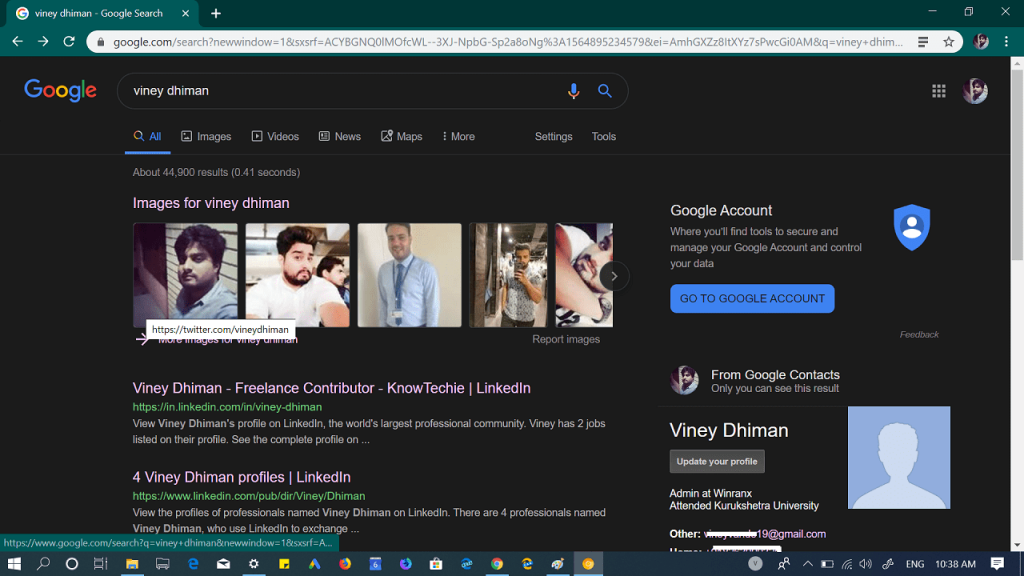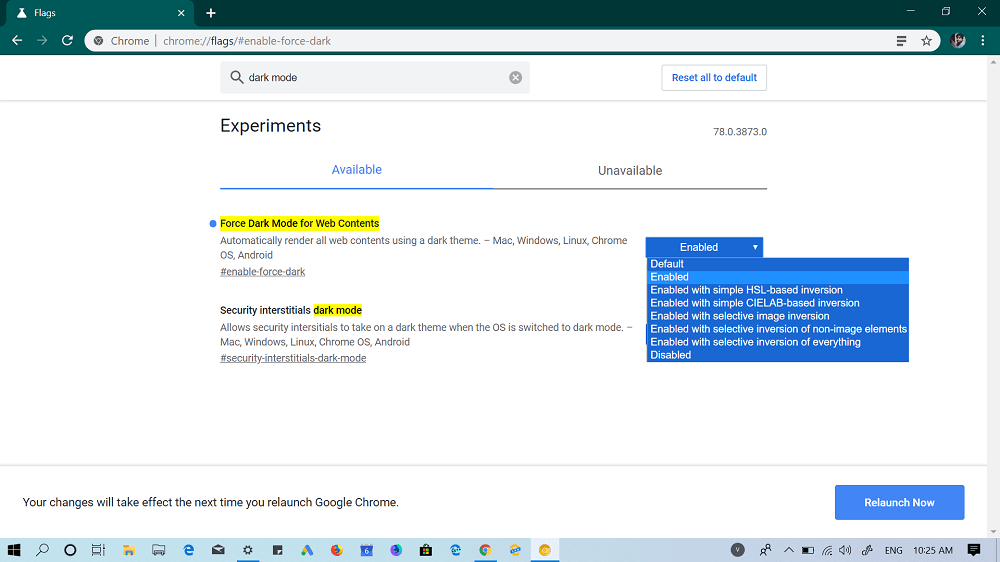Google recently added support for dark mode for Chrome on Windows accompanied by dark theme for websites. And if a site supports a dark mode, then it looks completely dark in the Chrome browser when you enable dark mode in Windows 10 or when you set Windows OS theme preference to dark color. Chromium team in the latest version of Chrome in Canary channel now let users force dark mode on all webpages in the browser. It is an experimental, and users can enable it using the particular flag. “Force Dark Mode for Web contents” is the new flag that appears in the flag section of the Chrome Canary latest version. When you enable this flag, the browser “automatically renders all web content using a dark theme”. The flag is available for Windows, Mac, Linux, Chrome OS, and Android. Apart from this, the flag also lets you enable the feature with the following options:
Simple HSL-based inversionSimple CIELAB-based inversionSelective image inversionSelective inversion of non-image elementsSelective inversion of everything
The above options will turn the webpage from light to dark theme, but how it is going to look like could be different when the same feature is enabled.
Enable Dark Mode for Web Content in Chrome Canary
If you want to try the feature, then here’s what you need to do:
- Make sure; you need to be running the latest version of Chrome Canary. The feature appears in the Chrome Canary v78.0.3873.0 on desktop.
- Next, visit the following flag address: chrome://flags/#enable-force-dark and using the drop-down change the settings from Default to Enabled.
- Click on the Relaunch Now button to enable the flag. Now visit the website of your choice, the content of the webpage will load with dark mode. At any point, if you want to disable the feature, then you need to restore the flag settings from Enabled to Default. What are your thoughts about dark mode for web content in Chrome? How is it looking? Let us know in the comments. Source – Techdows