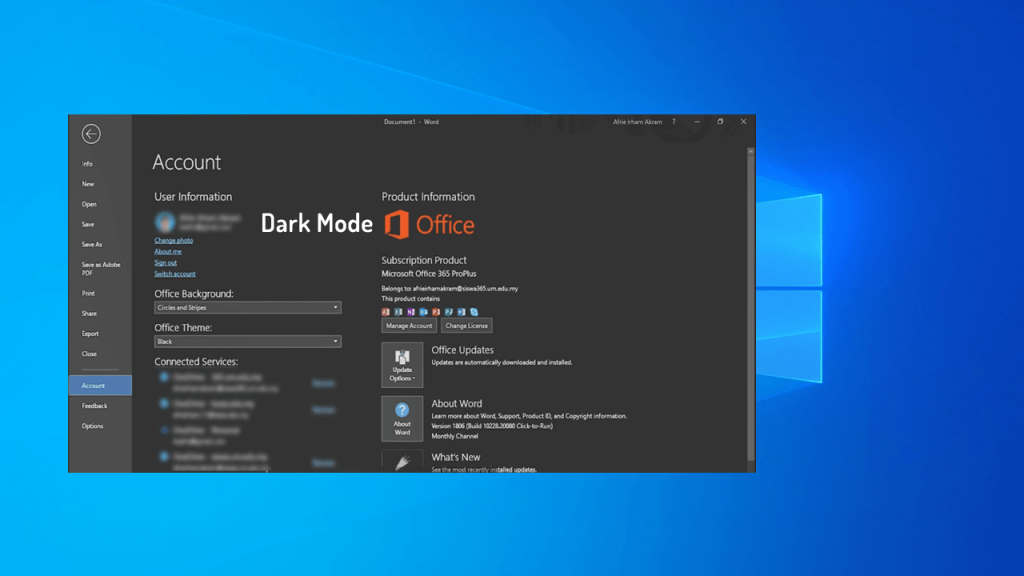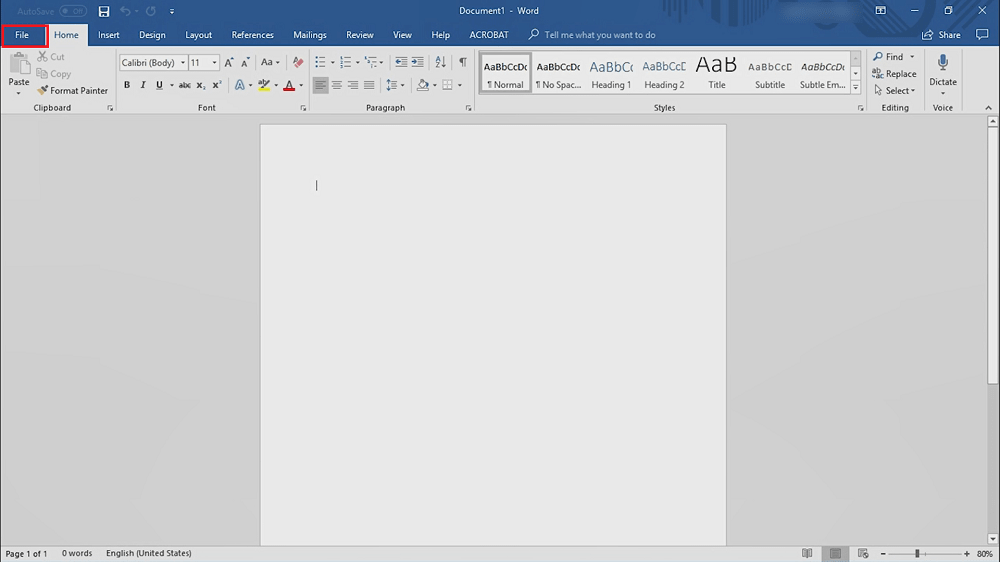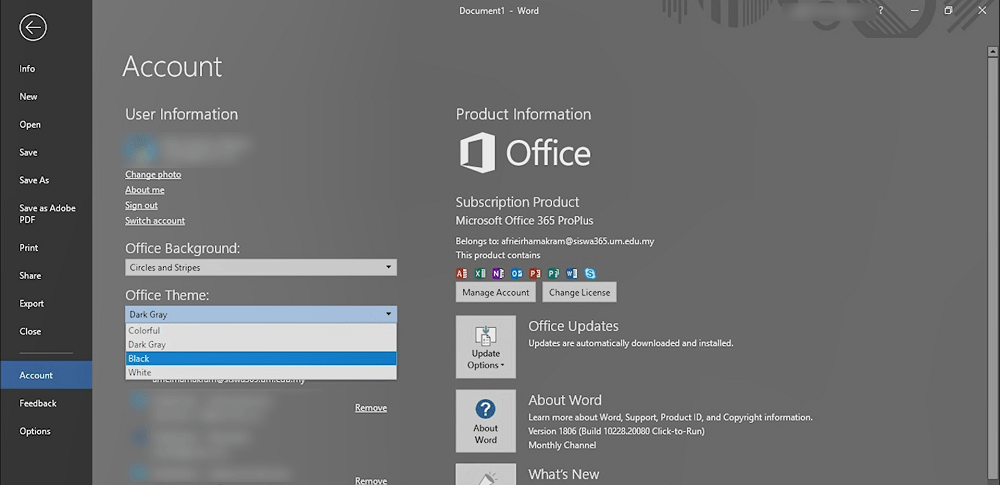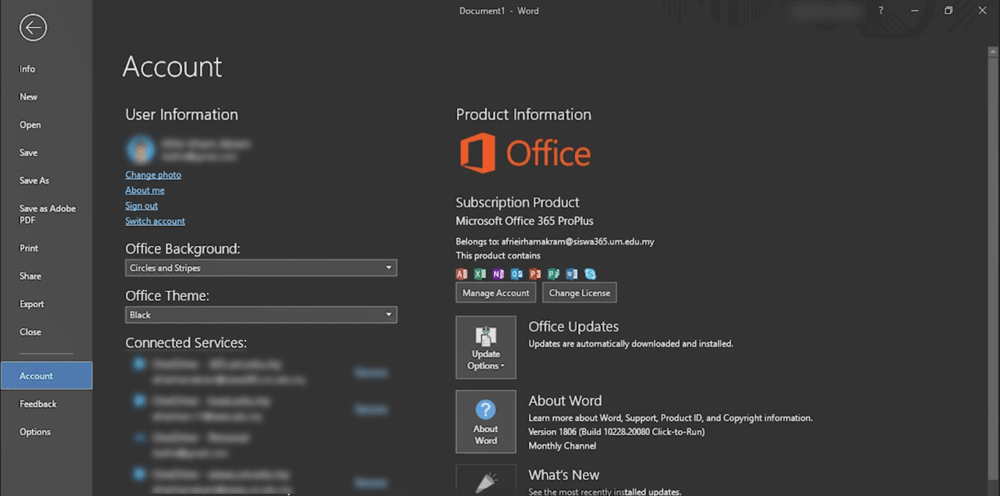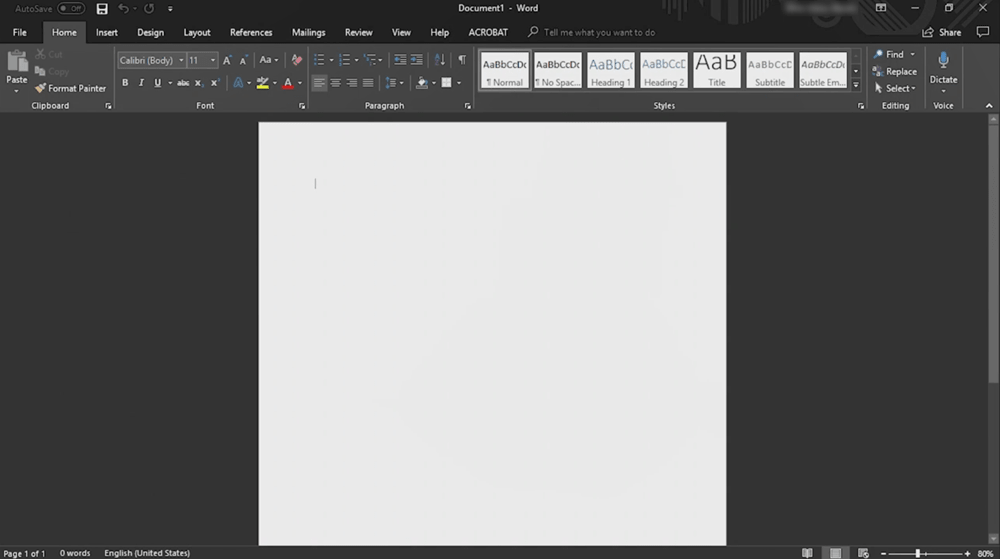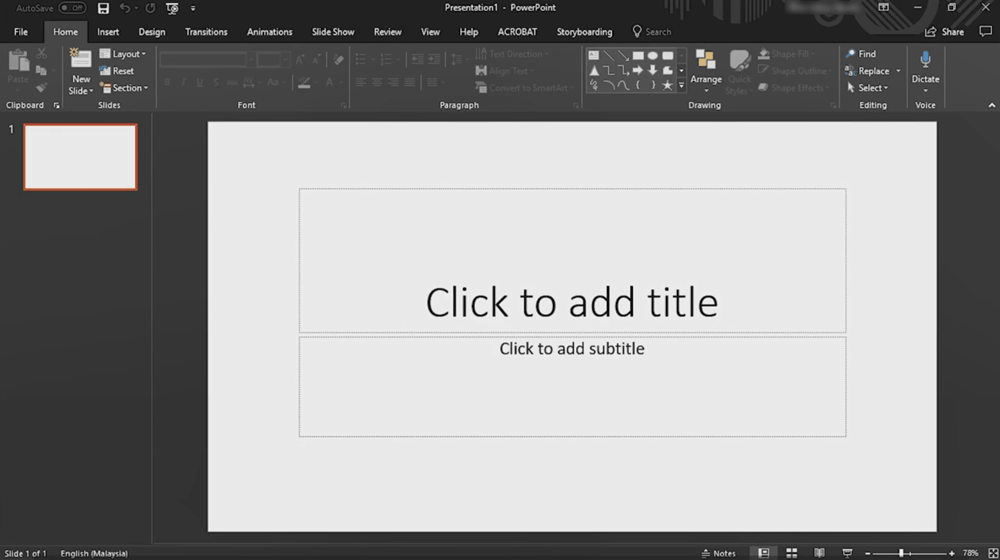Windows 10 has an inbuilt dark mode which when enabled automatically turn all Microsoft apps into black which includes App Store, File Explorer, Groove Music, Movies & TV apps and Mail. Learn – How to Enable Dark Mode in Windows 10 Unfortunately, there’s no effect of the system-wide dark mode on Edge browser and Office apps, and you have to enable it separately. Learn – How to Enable Dark Mode in Edge Browser
How to Enable Dark Mode in Microsoft Office
Starting from Microsoft Office 2016, the company introduced a Dark theme for all the Office apps which includes Words, Powerpoint, Excel, and Outlook. This means users can enjoy dark theme in Office if they’re using Microsoft office 2016, 2019, and Office 365 on their computer. Here’s how to change dark theme in Office:
- Open up any Microsoft office app. It could be Word, Excel, Powerpoint, and Outlook.
- After that, click on the File option which is available on the upper right corner.
- Next, from the File menu select Account. On the right side, using the Office Theme drop-down select Black. This will instantly enable dark mode, and its effect will be on all the Office apps. Apart from the Black theme, you can also select White and Dark Gary theme from the drop-down. This is how Microsoft Word, Excel, and Powerpoint looks like once you enable the dark mode: That’s all about this blog post. Find this blog post on how to enable dark mode in Microsoft Office handy? Do let us know in the comments.