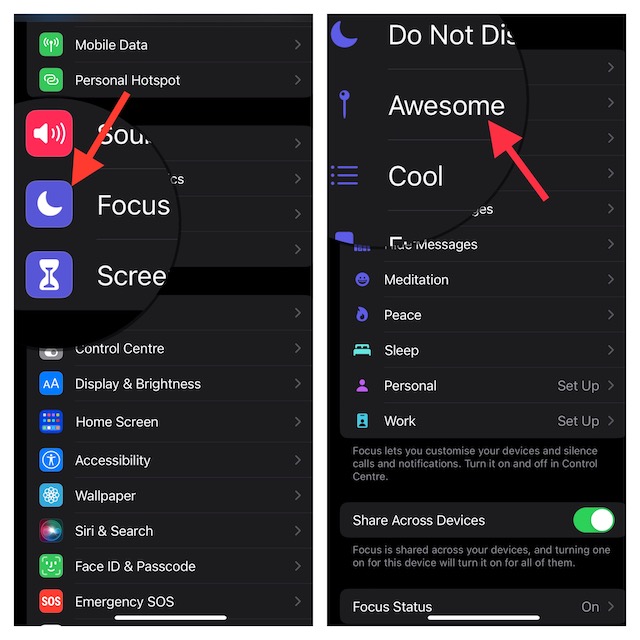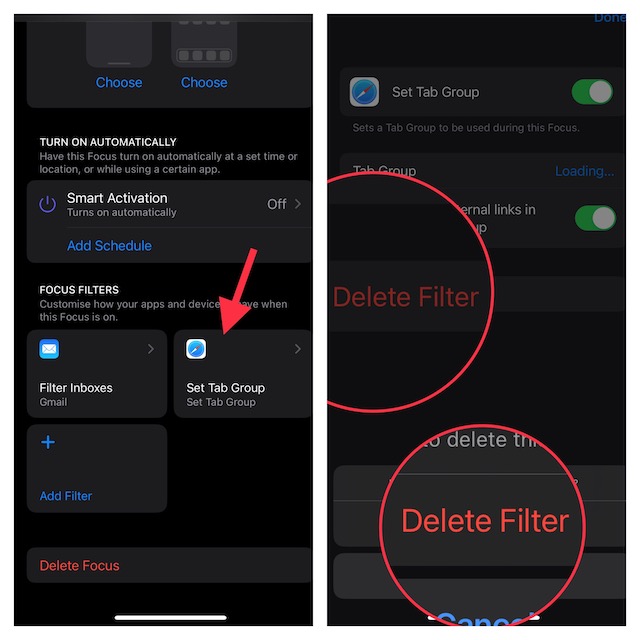Delete Focus Filters in iOS 16/iPadOS 16 on iPhone and iPad: Quick Guide
iOS 16 provides a pretty straightforward way to view and manage all the Focus Filters that you have set up. So, depending on your needs, you can edit filters and even remove the ones that you no longer need.
- First off, open the Settings app on your iPhone or iPad.
- Now, tap on Focus.
- Next, select the Focus profile which filters you want to delete.
- Scroll down to the bottom to view all the Focus Filters that you have set up for this profile. Now, tap on the filter that you want to get rid of.
- Finally, tap on Delete Filter and confirm the action. That’s pretty much it! You can follow the same steps to remove all the unnecessary Focus Filters.
Remove Unwanted Focus Filters With Ease…
While I have always loved using Focus Mode, I had never found it so effective. For a change, you can now silence alerts from people and apps to keep all the distractions at bay during Focus Mode. It’s important to note that Apple has developed a Focus Filter API for developers to allow third-party apps to have the same specific filtering options. For instance, you can restrict browsing to a particular tab group in Google Chrome and also be able to link a Focus profile to a specific mail account in Gmail. Well, this is just the tip of the iceberg. So, I’m keeping my fingers crossed for more! Though there are only a few filters available right now, the entire landscape is likely to change very soon with a large number of apps coming up with their own handy filtering options. Read more: How to Enable Low Power Mode with Focus Mode in iOS 16 on iPhone