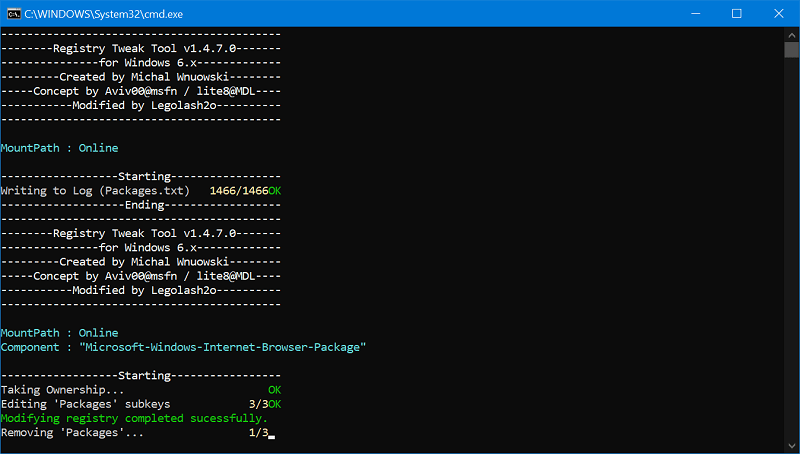The first stable build of Microsoft Edge Chromium is released by the company a few month ago and start with Windows 10 May 2020 update, they start rolling out new Microsoft Edge. It means, Chromium based Edge browser will take place of Edge Legacy. What actually happening is that when you download and install Edge Chromium manually or via update, the classic Edge will be hidden automatically and all the queries will be redirected to new Edge. Although, it is possible to use old and new Edge browser together in Windows 10. Apart from this you can also disable Microsoft Edge Classic in Windows 10. Some users might want to wipe Edge legacy from Windows 10 completely. If you’re reading this post, then chances are that you’re one out of them.
Uninstall Microsoft Edge Legacy from Windows 10
Unfortunately, Edge Legacy is the core part of Windows 10 Operating system and there’s no way to uninstall it completely. But that doesn’t mean it impossible. Here’s how you can do that:
- Download Uninstall Edge zip using this link and using the Windows 10 default archiving tool, extract the zip file.
- Inside folder, you will find two files called “Uninstall Edge.cmd” and “Install_wim_tweak.“
- Right-click on the “Uninstall Edge.cmd” from the context menu select Run as administrator. When UAC dialog box appears, click Yes to continue.
- Wait and let the script done its work. Once process completes, you will get the message which reads “Microsoft Edge should be uninstalled. Please reboot Windows 10“
- Reboot your computer and you will no longer find Microsoft Edge Legacy on your computer. Since Microsoft is rolling out Edge Chromium in Windows 10 latest update, it is expected that, the company will soon remove the edge classic entirely in upcoming majors update. We have provided you the solution to uninstall classic Edge, not its your wish whether you want to get rid of it, or keep it. Let us know in the comments what you think.