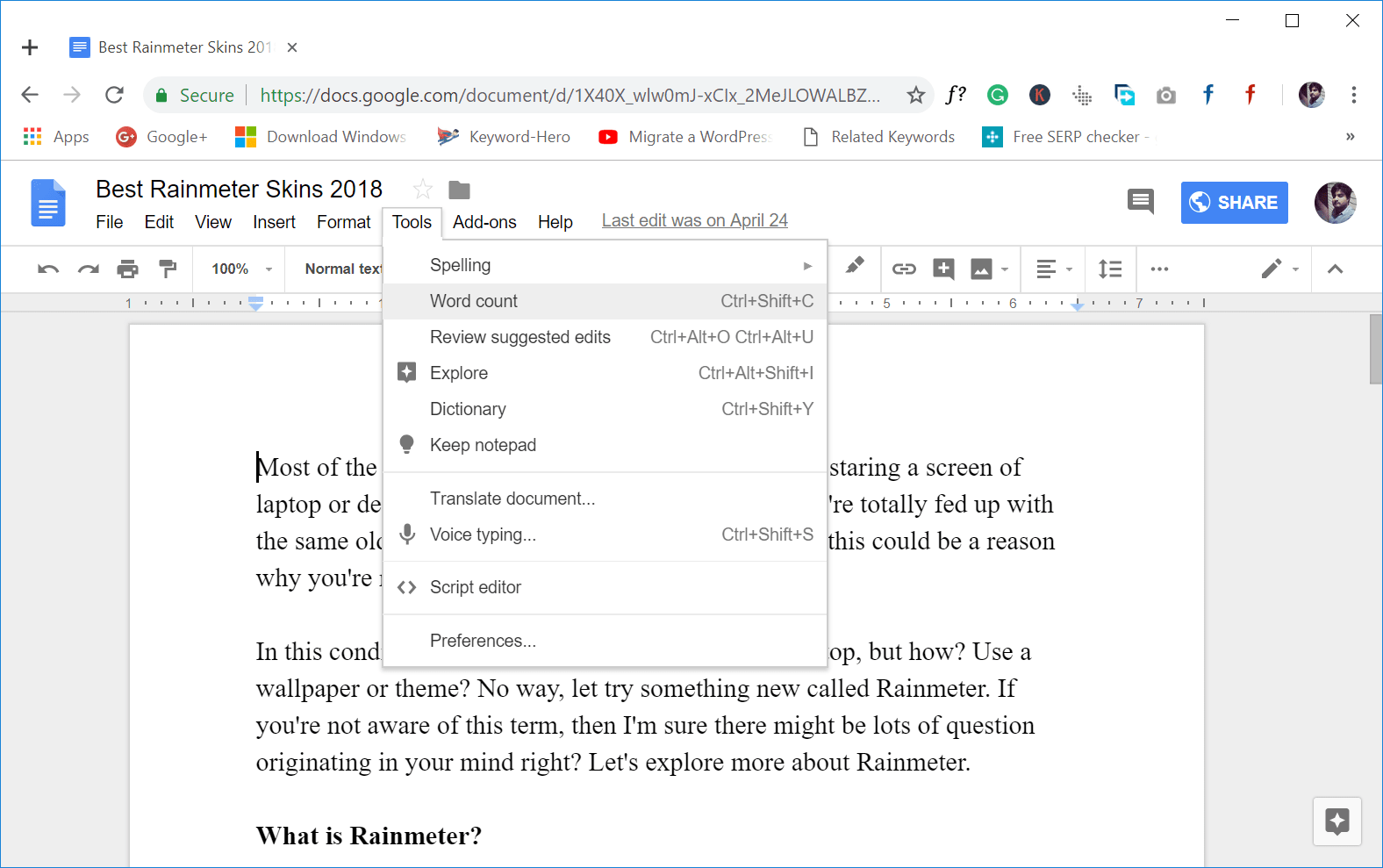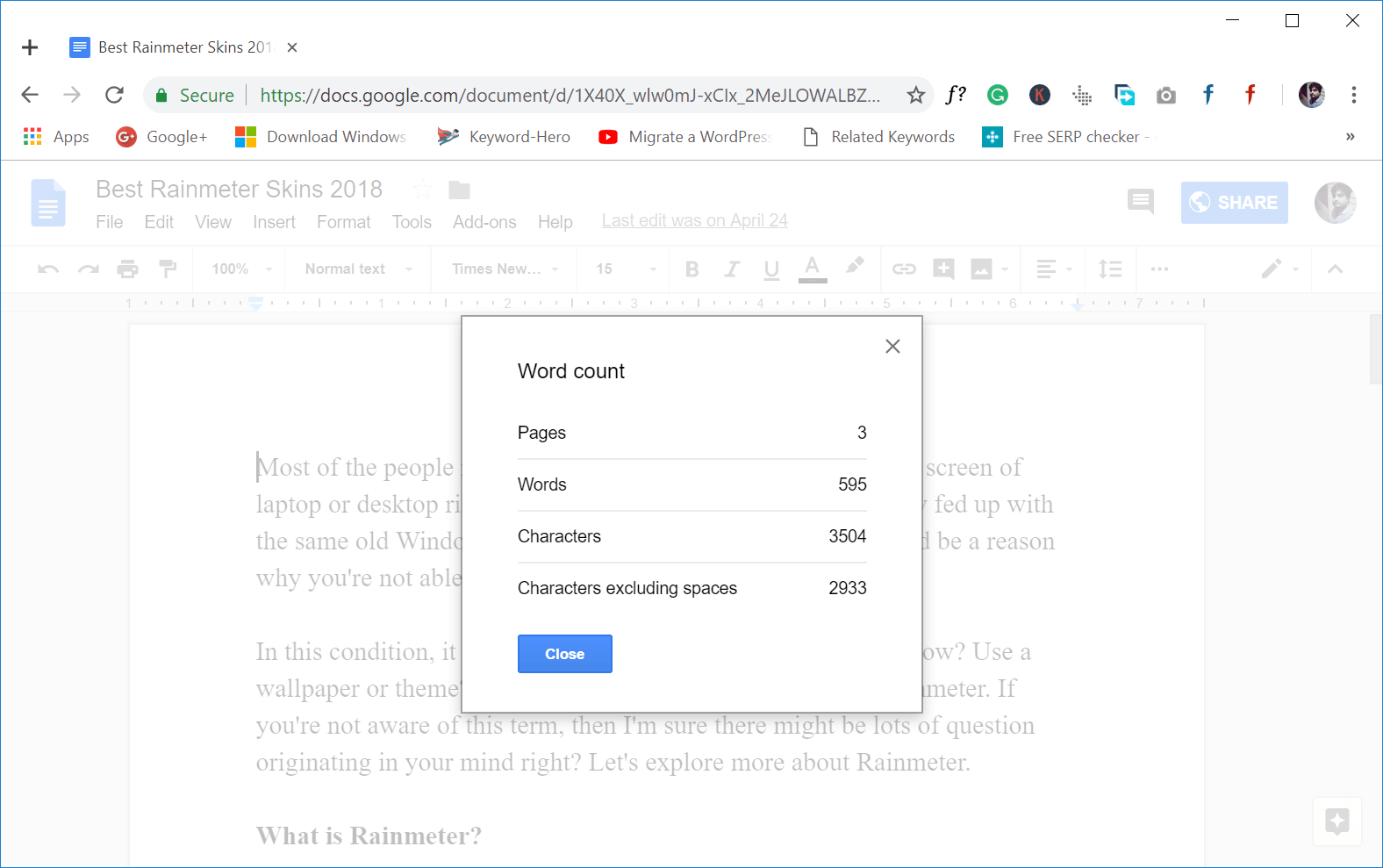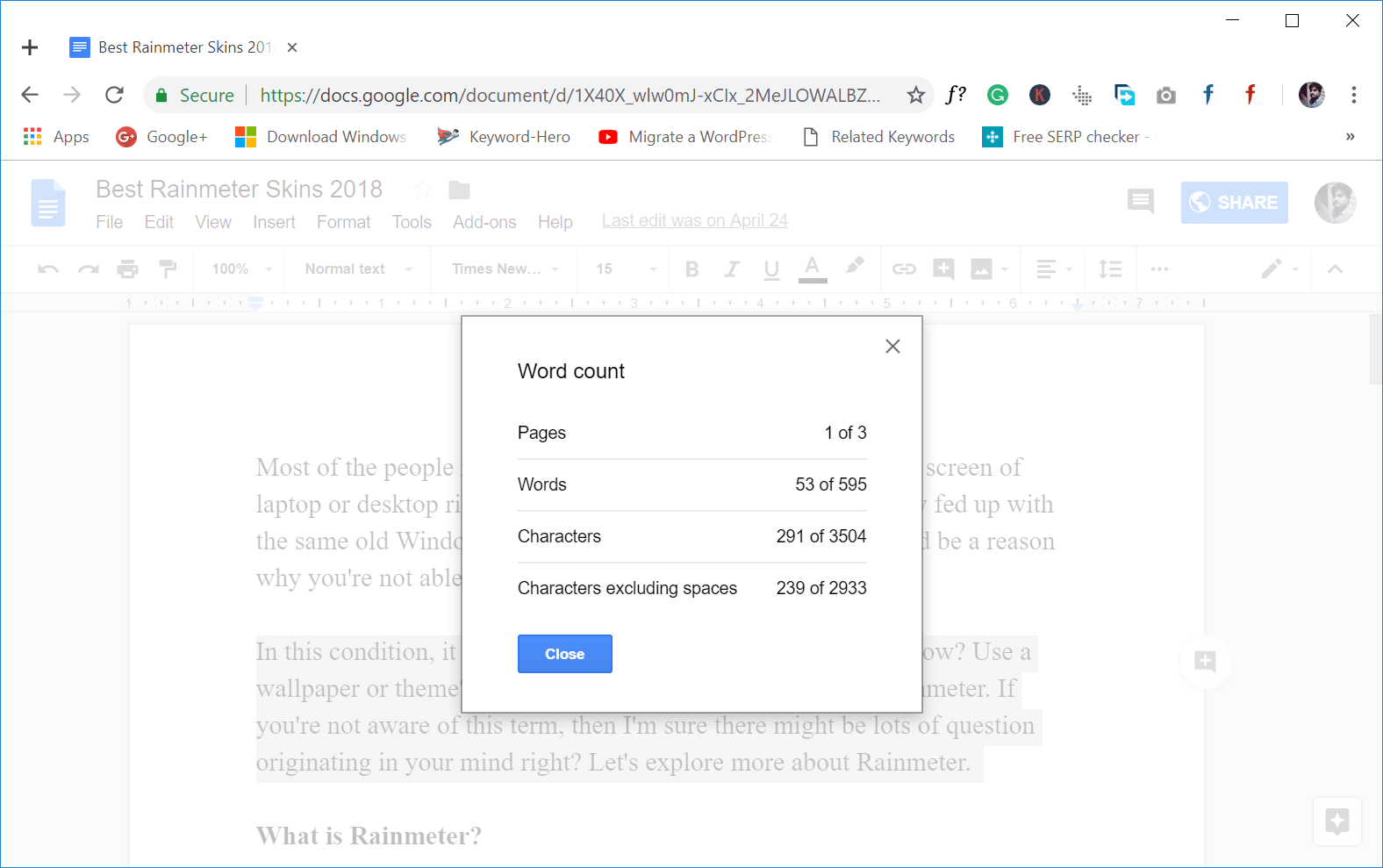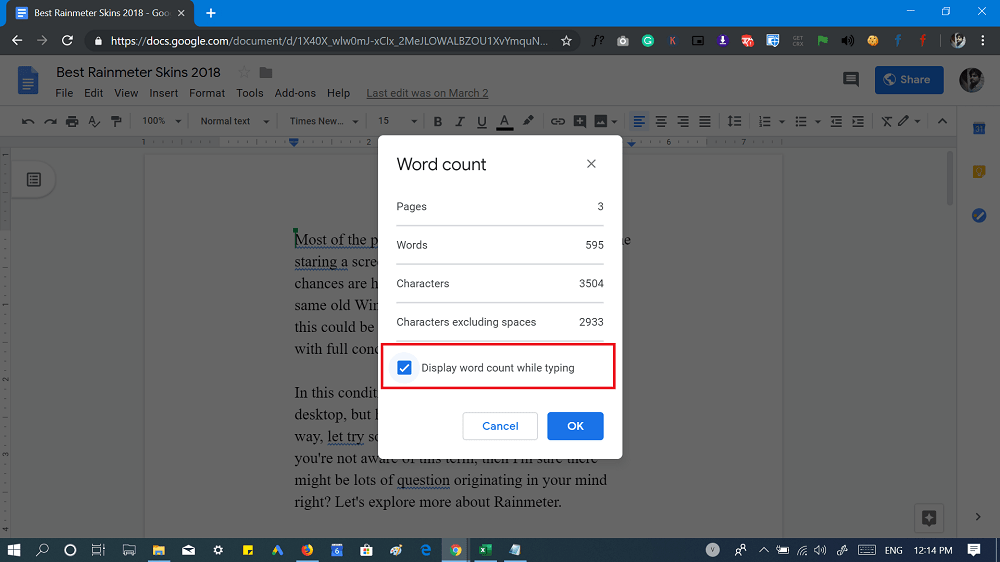Google Docs is an excellent alternative to MS Word. It doesn’t offer all the tools as by MS Word offer, but still it far better than other options available in the market. MS Word has a live word counter that gives an idea of how many words were written in the document. Usually, it is available at the bottom left corner of the screen. Luckily, Google Docs also has the same tool but hidden inside the settings and to use it; the users have to access it manually.
How to Find the Word count on Google Docs
Some users might want to know the exact steps on how to check word count on Google Docs. If you’re one out of them, then here’s how to check how many words in Google Docs: From the menu bar available at the top, click on the Tool and select Word count. A Word count pop-over will open, giving you all the information that includes:
Number of the pages in the document Number of the words in the document Total number of the characters in the document Total number of characters excluding space in the document
Check YouTube Video: In case, you want to find word count of the particular section of Google Docs, then here’s what you need to do: You need to select the section or paragraph of which you want to find the word count. After that, again click on the Tools > Word Count. This will again give you all the information as we discussed above. In the above screenshot, you can that I have a selected second paragraph of my Google Document and the Word Count tool is showing the information accordingly. Again, don’t forget that CTRL + SHIFT + C keyboard combo also works in this situation. Isn’t using a Google Docs Word Count tool super easy? Yes, it is. In case, you want to find word count of Google Docs while typing or real-time, then here’s what you need to do: Previously, live word counter feature was missing in Google Docs similar to the one available in MS Word. Recently, the company has introduced the same functionality in the Gsuite and users can activate live word counter right now. To enable the feature, you need to click Tools > Word Count. Here in the dialog box, you need to check the box for “Display word count while typing in Google Docs.” After enabling this option, you will be able to get a live Word Count In Google Docs. Word counter will be visible on the bottom left side of the screen. Also, if you click on the down-arrow, then it will give you complete information. You can check the following screenshot for more information: Due to any reason, if you get no luck in getting this feature, then you can take help of Chrome and Firefox extension listed below to enable the same functionality. Word Counter for Chrome || Word Count for Firefox What are your thoughts about Google Docs Word Counter? Find this blog post handy? We would like to know your opinion in the comments.