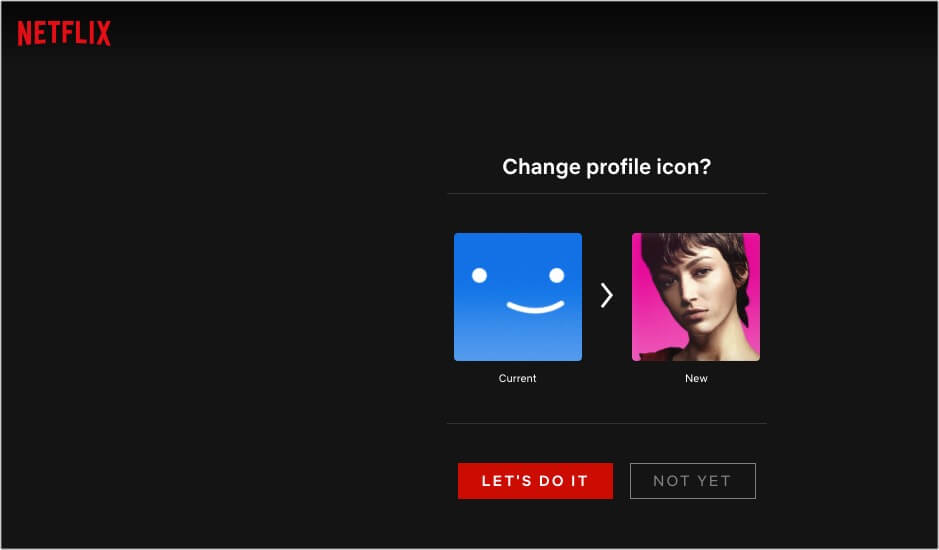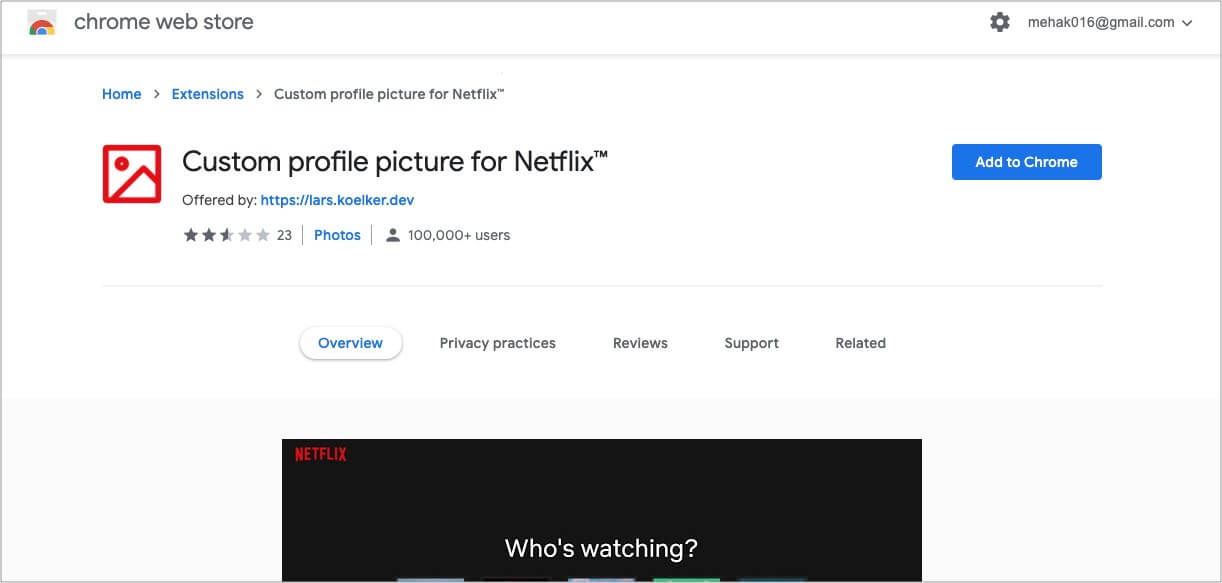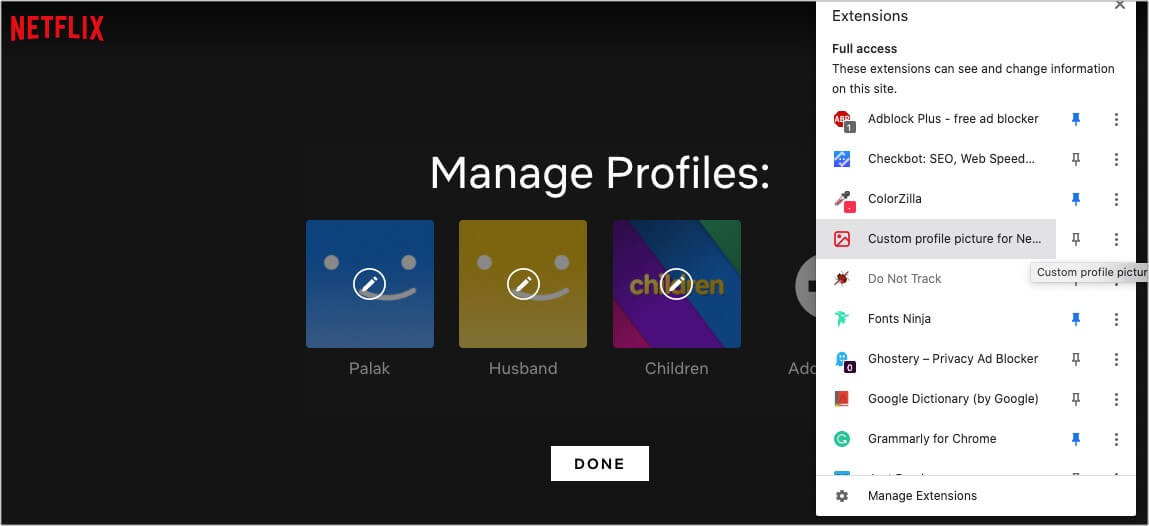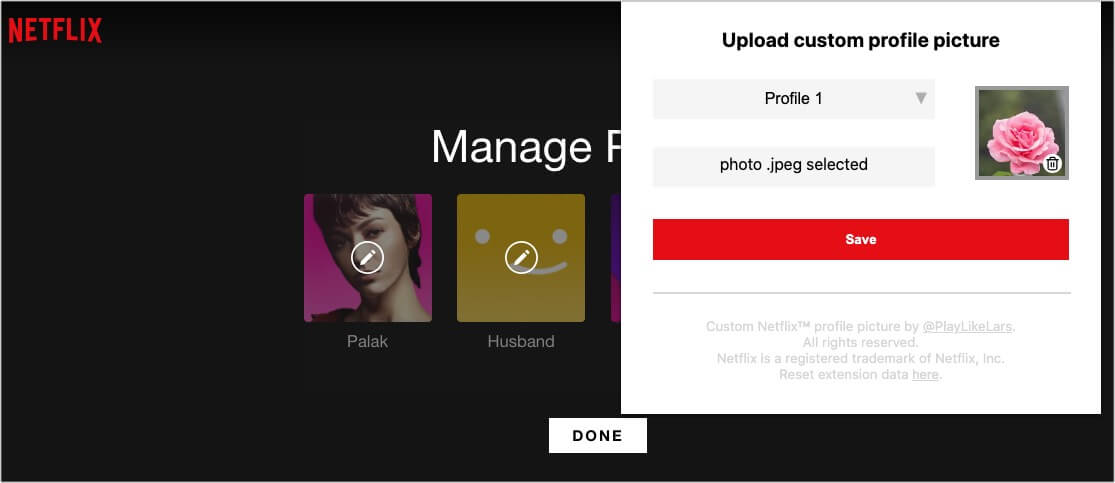Yes, you can choose from fun images representing popular Netflix shows such as Bridgerton, Money Heist, etc., or even add a custom photo from your computer using a Google Chrome extension. It’s great because I, for one, think that the default profile icons look quite dull and boring. Let me show you how to change your Netflix profile picture on your iPhone, iPad, or desktop.
How to change Netflix profile picture On iPhone and iPad On desktop On Smart TV How to set custom Netflix profile picture using Chrome Extension
How to change Netflix profile picture
On iPhone and iPad
On desktop
Similar to the mobile app, here’s how to customize your Netflix profile on a desktop computer.
On Smart TV
Even when watching Netflix on your smart TV, you can change your profile picture using the method below. The steps might vary slightly depending on your TV brand.
How to set custom Netflix profile picture using Chrome extension
Netflix, by default, only lets you change your picture to one that represents its shows. But if you want to add your photo or some other image, you can do it using a Google Chrome extension on your desktop. Here’s how: Note: I didn’t find this method very effective. It only changes your picture on the computer you’re using and not across your devices. So, it’s just a temporary thing that you can try for fun. I’ve explained all the different ways to change your Netflix profile picture. Have you tried it yet? Let me know what picture you picked or have any other questions about this streaming platform in the comments below. Read more:
How to lock your Netflix profileCancel Netflix Subscription on iPhone and iPadHow to find, download, and play Netflix games on iPhoneHow to sign out of Netflix on any device
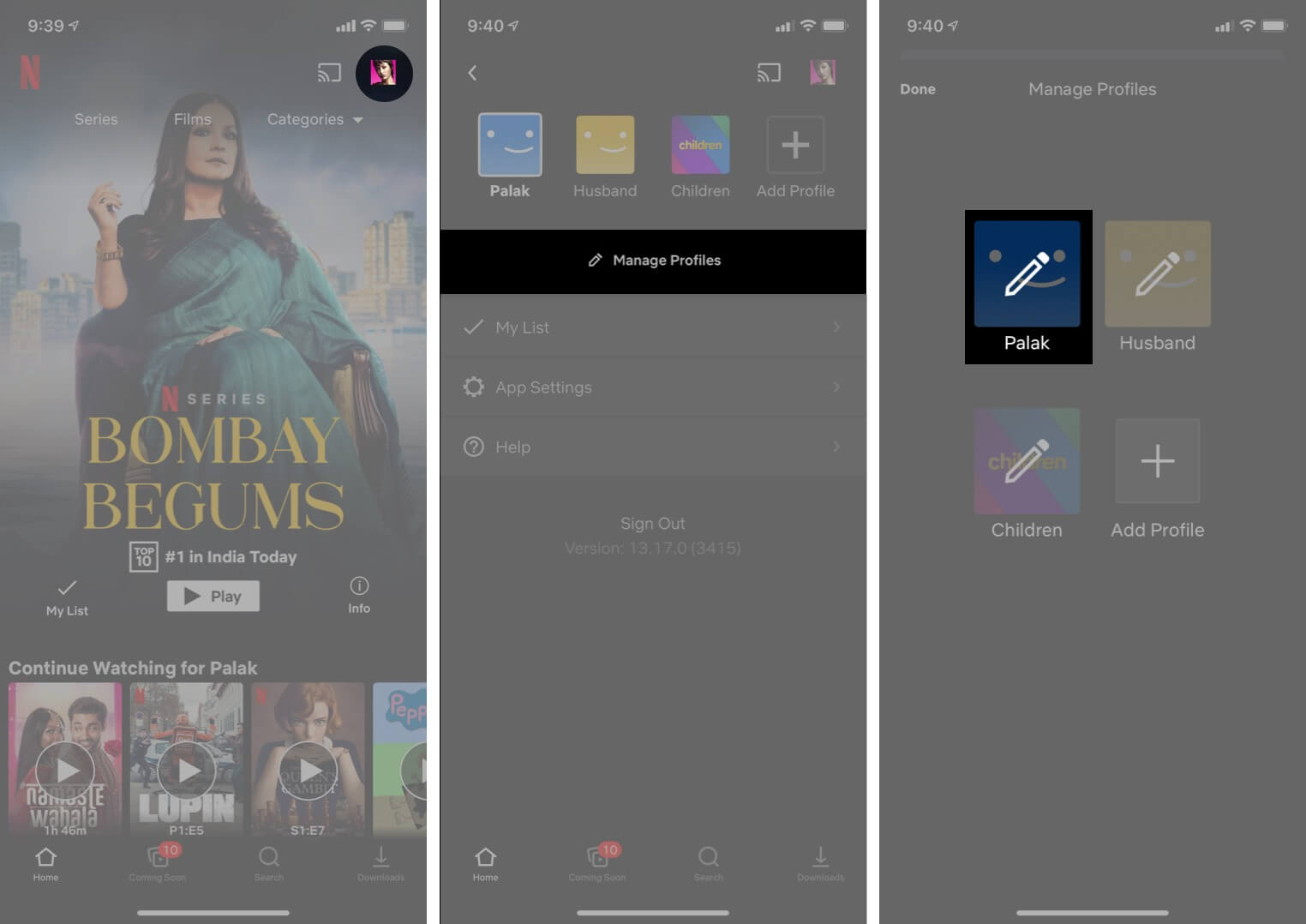
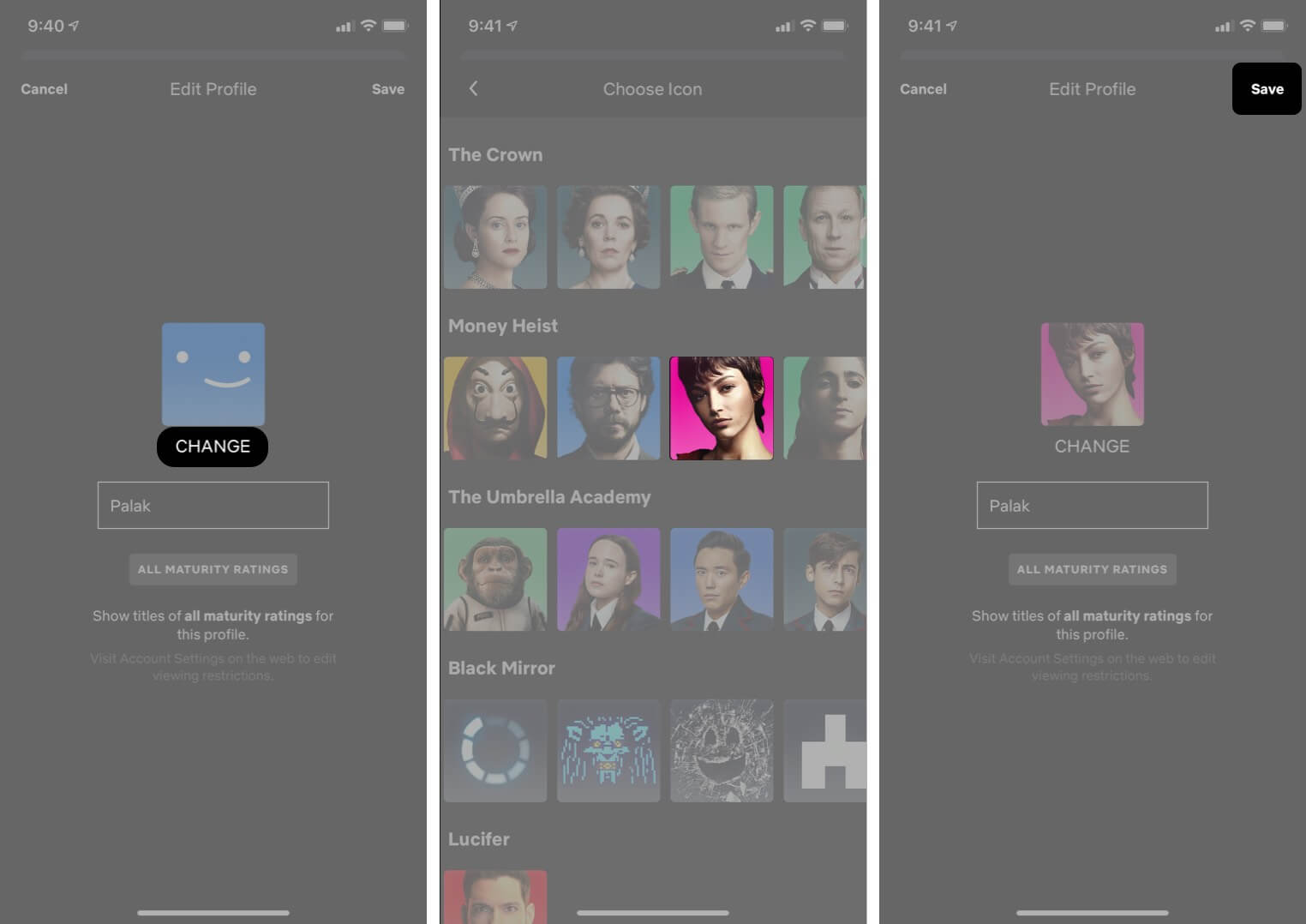
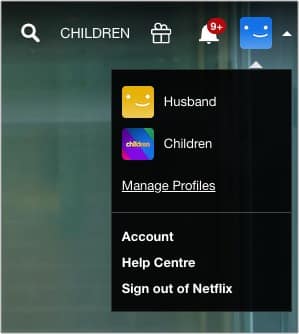
![]()