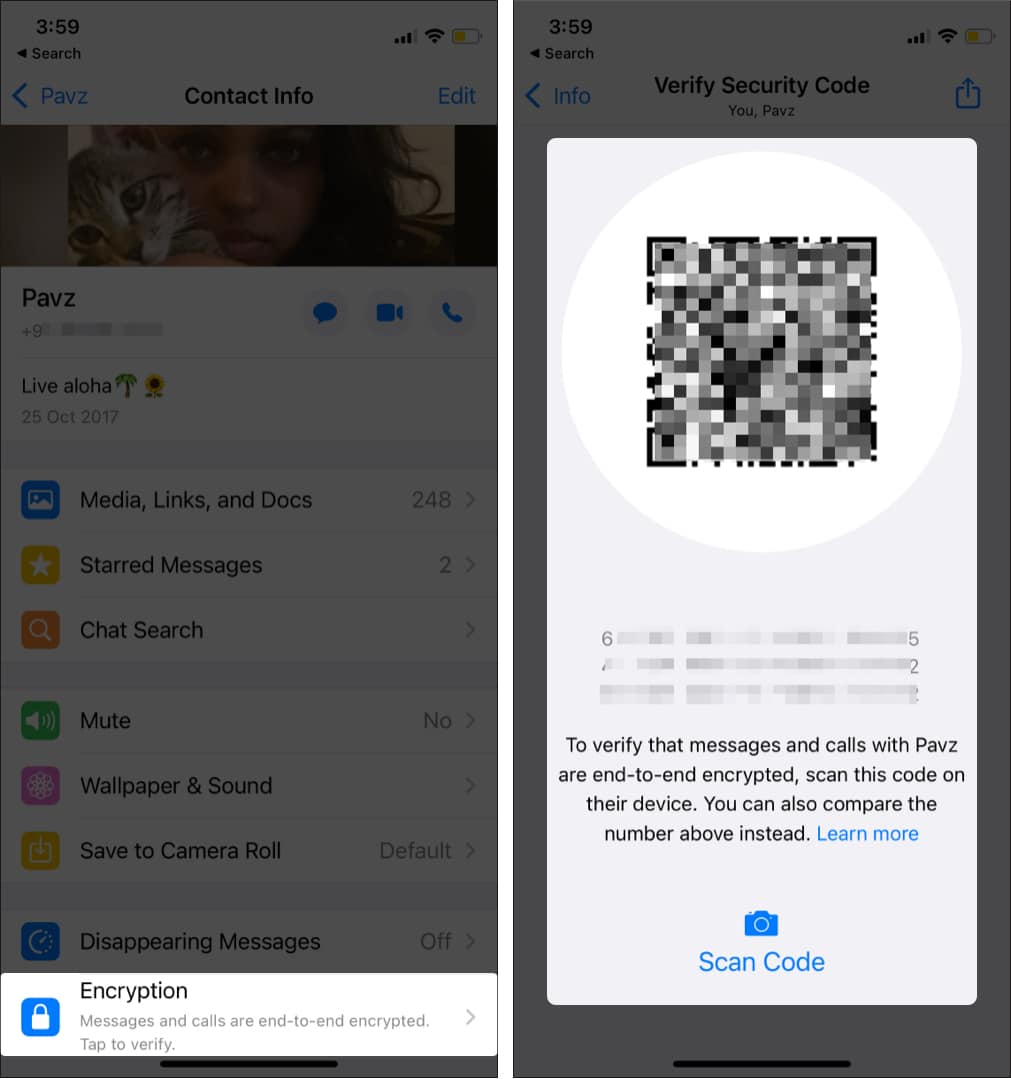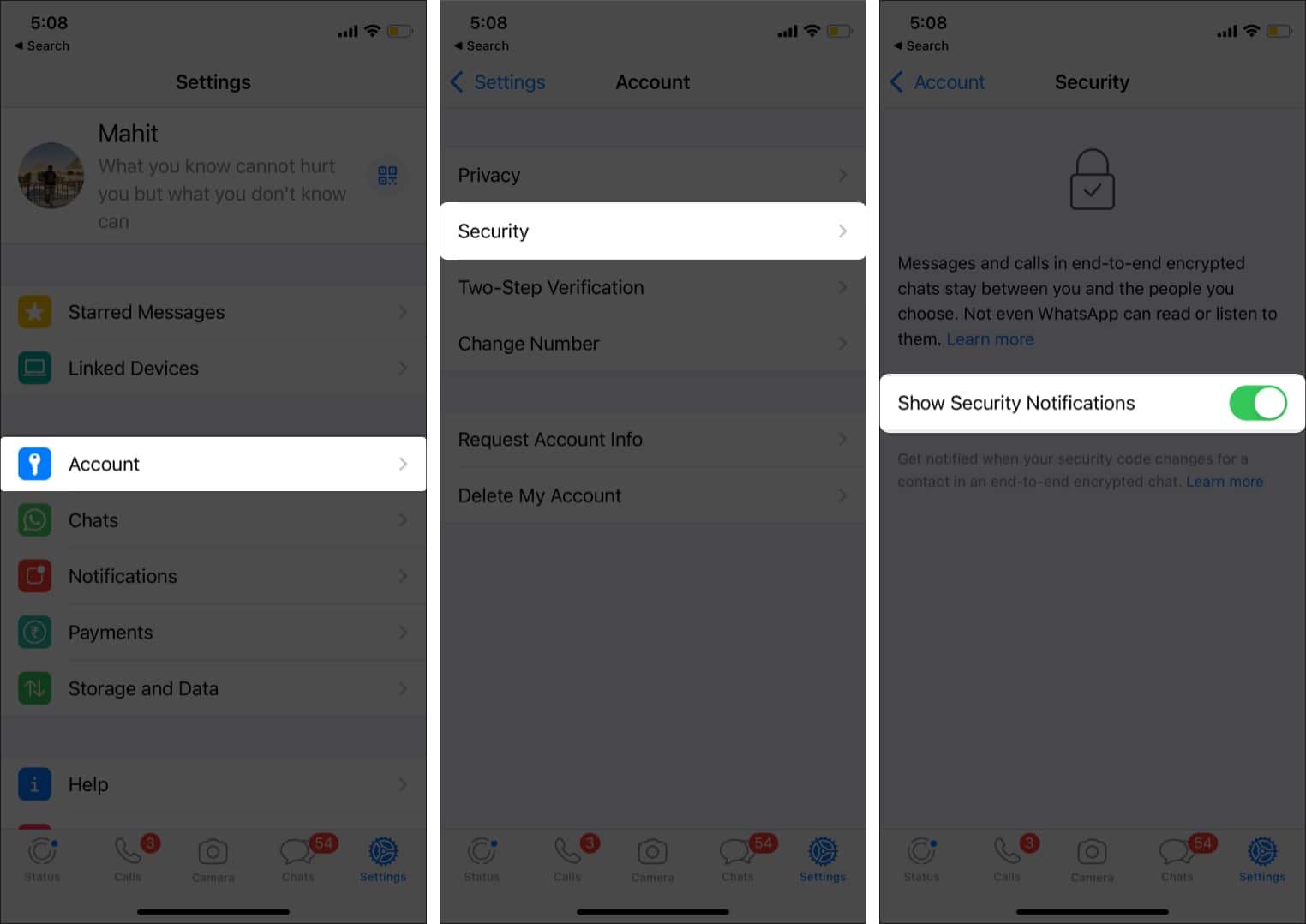This article explains how you can change the WhatsApp security code and why you need to do so on your iPhone and Android device. Let’s start with the basics!
What is WhatsApp security code?How to verify WhatsApp end-to-end encryptionHow to change WhatsApp security code on your smartphoneReceived WhatsApp verification code without requesting?Best ways to protect your WhatsApp account
What is WhatsApp security code?
End-to-End encryption uses a security code to verify messages between you and others. Each chat will have unique security codes, visible versions of the encryption key. You can compare unique codes between individual chats and verify end-to-end encryption. Sometimes the security code between you and your contact changes. It happens when either party has changed phones, reinstalled WhatsApp, or changed a paired device. For the sake of security, verify the chat is end-to-end encrypted. Keep reading to learn more.
How to verify WhatsApp end-to-end encryption
I would advise verifying WhatsApp encryption whenever you get a changed security code notification. You can directly scan the QR code if your contact is in proximity. WhatsApp shows a green tick if the codes match. It means no one is intercepting your messages. Follow the steps below to verify WhatsApp encryption. That’s how you can verify WhatsApp code. What’s more? You can even change it if need be. Keep reading to find out.
How to change WhatsApp security code on your smartphone
There is no direct way to change the WhatsApp security code. It automatically changes in certain scenarios. However, if you still wish to change it, it is best to trigger an automatic change. Here’s how:
1. Enable security code alert
Firstly, you will have to enable a security code alert. Once done, WhatsApp will notify you whenever your or your friend’s security code is changed. You will get an alert saying, “contact’s security code has changed.” Follow the steps below to enable the WhatsApp security code alert Note: Follow similar steps to disable security code notifications. Once done, the alerts will stop appearing. Additionally, the other contact will get alerts whenever the security code is changed.
2. Reinstall WhatsApp
Reinstalling WhatsApp triggers a security code change. Before uninstalling, ensure you backup chats and media files on your device. After reinstalling, your contact will get a security code change alert. For additional security, you can again verify end-to-end encryption by following the steps in the first section.
3. Change your device
Another way to force WhatsApp security code is to change phones. You need to set up WhatsApp on your spare smartphone. WhatsApp verifies your device by sending a one-time code. Enter the code sent to your first phone on the spare device. For this to work, please do not insert SIM. Delete WhatsApp from your spare phone, and you are good to go.
Received WhatsApp verification code without requesting?
Sometimes you might receive a WhatsApp verification code without requesting it. Be aware it could be fraudsters trying to take control of your account. Recently, the UK police warned citizens of fraudsters trying to steal accounts. In this case, the scammer has entered your number and requested verification. Furthermore, they will contact victims posing as WhatsApp customer support and ask for a verification code. No matter what, don’t share security code with anyone. I suggest you enable two-factor authentication for an additional level of security.
Best ways to protect your WhatsApp account
Your WhatsApp messages are not immune to hacking. However, you can set up and use security features and safeguard your account. The following steps will help protect the WhatsApp account from fraudsters. I hope the above steps have helped generate/change the WhatsApp security code on iPhone and Android devices. Want to add something to the article? Feel free to share your thoughts in the comments below. Related Reads:
How to transfer WhatsApp data from Android to iPhoneHow to send disappearing messages in WhatsApp on iPhone and AndroidWhatsApp vs. Signal – A detailed comparison of security and featuresHow to find nearby AirTags on Android phones