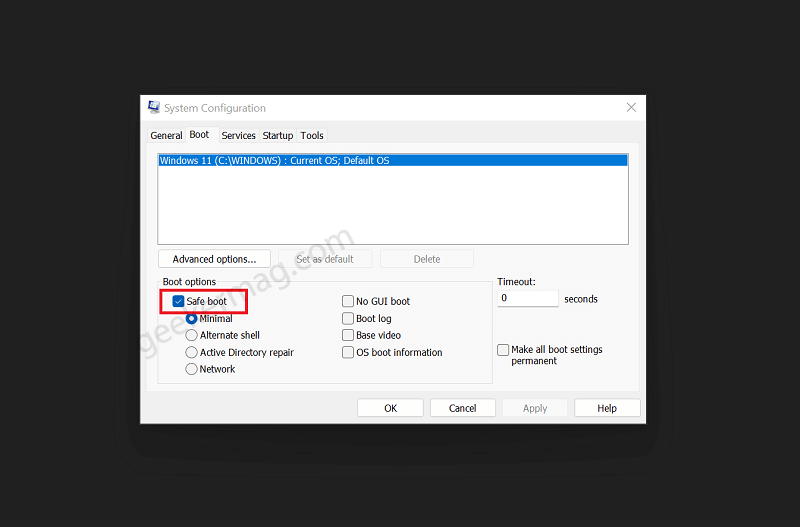In Safe mode, the computer loads Windows 11 with basic features which make it easier for the users to detect what driver or third-party program is causing the issue. To exit safe mode, you need to perform a quick restart. Although, it’s common that you’re unable to exit safe mode in Windows 11. According to various reports from users, they are stuck in the Safe mode loop. Whenever they restart their computer, instead of loading normally, the system load in Safe mode. It’s pretty annoying, right? In this blog post, we’re going to cover some possible ways to exit safe mode in Windows 11.
Fix – Unable to Exit Safe mode in Windows 11
Launch Task Manager by pressing CTRL + SHIFT + ESC, key combo. In the Task Manager, click File New > Run new task. Here, type ‘systemconfig‘ and click OK. This will launch the System configuration. Here, you need to switch to the Boot tab. Now head over to the Boot option section. Make sure, Safe boot option is unchecked, if not uncheck it, click Apply, and OK. Reboot your computer and this will exit the safe mode and your computer will load with regular Windows 11 mode. If this fails to exit Safe mode in Windows 11, then try the following solution: Right-click on the Start button and Select Windows Terminal (Admin). When the UAC dialog box appears, click Yes to continue. Here, you need to copy-paste this command: bcdedit /deletevalue {default} safeboot and hit enter. After doing this, reboot your computer. If the Restart dialog box doesn’t appear, then launch Task Manager, click File > Run new task, type shutdown /r and click ok to restart your computer. I hope this helps you in exiting safe mode in Windows 11 If you know any other solution that helps in fixing the issue, then feel free to share it with us in the comments.