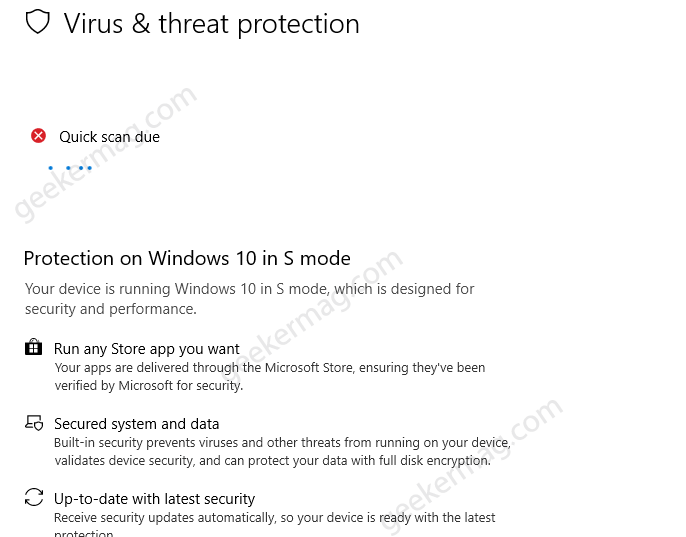What that indicates is that its security app is scanning your device which is a very good thing, but there is a problem the scan never completes and there is no way to stop it. If they trying to restart their device to stop this process, then nothing happens and a quick scan due message starts appearing again. You might be wondering what caused the issue, right? So here’s the explanation. Quick Scan due problem has nothing to do with scan, it just a symptom that indicates that there’s an update available for your device that waiting to install. Due to this reason, the automated scan process fails Windows Defender components needed to perform the scan aren’t in sync and they won’t be until the waiting operating system and associated security updates are completely installed and stable.
Fix – Quick Scan due in Windows 10 in S Mode
If you made upto this blog post, then there’s no doubt that you’re also facing the same issue. Fortunately, it is possible to fix Quick Scan due error in Windows 10 in S mode. Here’s what you need to do As you know what causing the issue, so instead of clicking the scan button to fix the issue that you have failed already. Try to investigate Windows update section and if any update is available, then install it Launch Settings app > Updates & Security > Windows Update. Here on the right side, check what updates are waiting to be installed and then start the update installing process manually. Once installation complete, reboot your device as it is important to complete the update installation process. After doing this, you will no longer see Quick Scan due warning under Virus and threat protection. Why don’t you try this workaround and let us know if this fixes the issue.