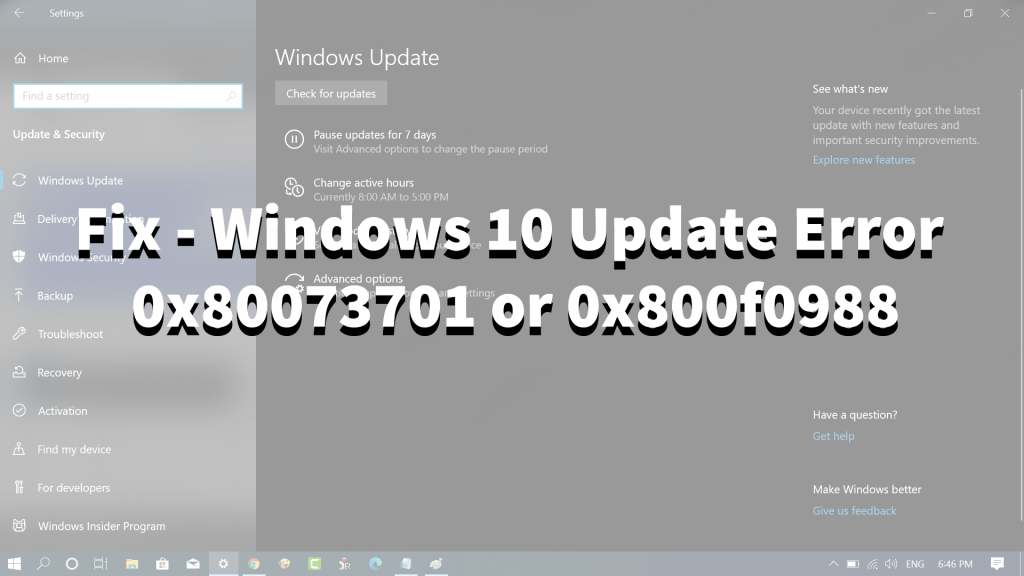The errors are generally identified by the codes 0x80073701 or 0x800f0988, accompanied by the message which reads: On the occasion of the release of the eighth feature update to Windows 10, November 2019 Update, Microsoft suggested a solution to resolve errors in Windows Update that prevent the completion of the update to the latest versions of the System, 1903 and 1909. If you have made up so far, then chances are that you encounter these errors in Windows Update while trying to update Windows 10 to the latest version, follow the procedure in upcoming lines to resolve and complete the upgrade. Launch Elevated Command Prompt in Windows 10. You can search cmd and when it appears in the search result, right-click and select Run as administrator. In the Command Terminal, type following commands: Dism.exe /online /Cleanup-Image /StartComponentCleanup And then hit enter to execute the command. After that wait for the operations to finish, At last, type Exit and enter to close the Command Prompt window, then reboot Windows 10. After a successful reboot, you need to head over to Windows Update to check that it is working properly and update Windows 10. Are you seeing the same Windows 10 Update error codes? Does the solution shared in this blog handy? Let us know in the comments. Source – Microsoft, Via – HTNovo